Tips to optimize your Blog with Royal UI
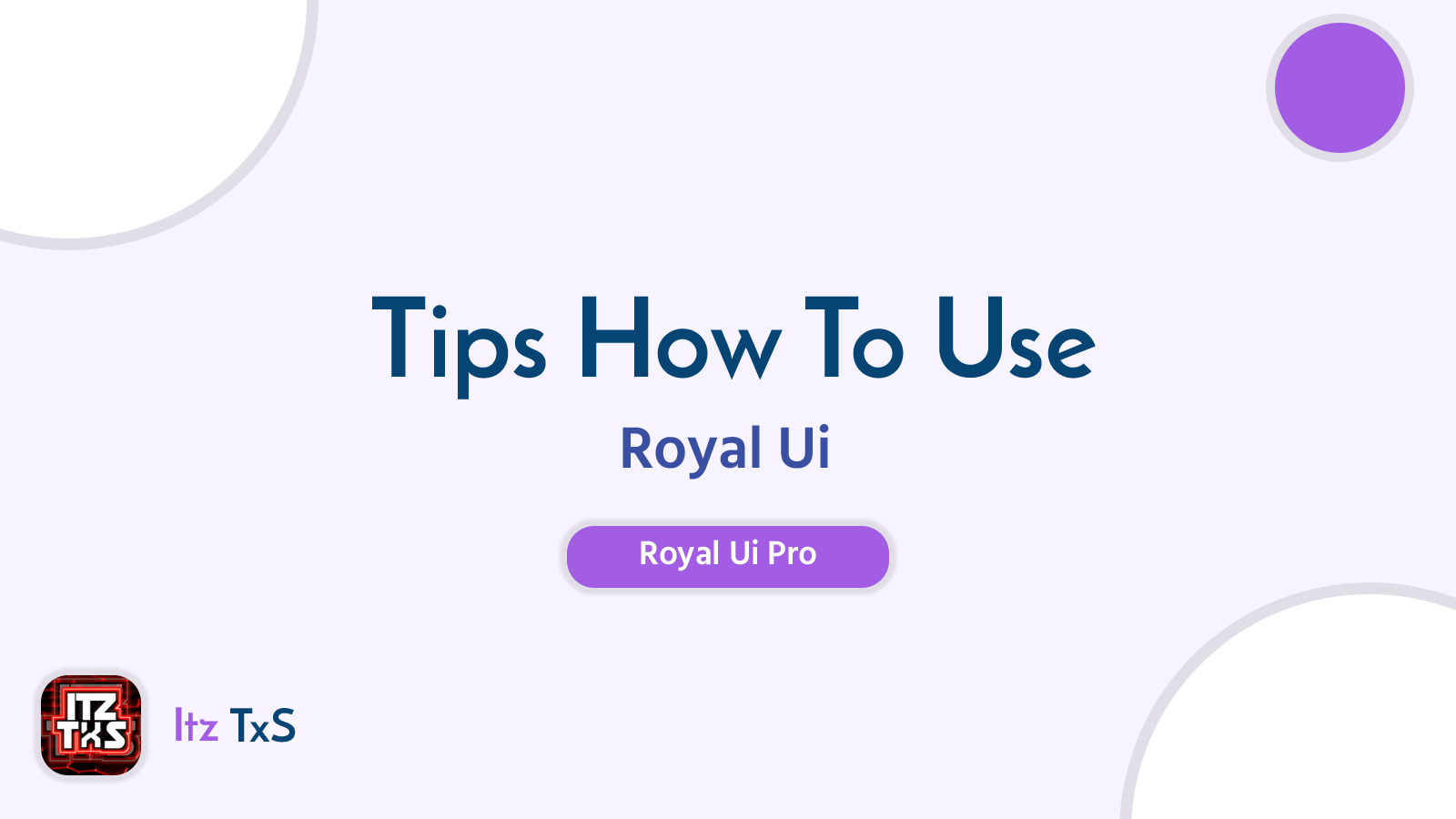 |
| TxS Team | Royal UI - Optimization |
Tips to Optimize
Below are some steps, you can follow to optimize your Blog with Royal UI v3.7 Template.
Serving Blog Posts images in NextGen Format
Whenever you upload an image from your computer to Blogger, the images are served in png or jpg format even if the image is in webp format.
When you will check your PageSpeed score, it will recommend to serve images in NextGen Image Formats, i.e. WebP or AVIF.
So, how to fix it and serve images in NextGen Image Format?
We know that Google has a powerful image hosting. It is quite easy to serve images in WebP format, we just have to make changes in src parameters.
The images uploaded on Blogger have src similar as below:
https://blogger.googleusercontent.com/img/b/.../.../s1280/Optimization_Royal_UI.webp
To serve images in webp format, add -rw just after sizing parameter, i.e. s1280-rw. Now, it will look like as shown below:
https://blogger.googleusercontent.com/img/b/.../.../s1280-rw/Optimization_Royal_UI.webp
Pro Tips: Always upload images in .webp format and add -rw just after the sizing parameter.
Adding Jump Breaks
Try to add a jump break after first paragraph of every post.
You can add jump break by adding <!--more--> through HTML view.
Lazyload Adsense Script
Refer to this post.
Custom Post Snippets on Homepage
Add the following codes at the top of your post in HTML view to show your desired post snippets on Homepage, Sitemap Page, Related Posts, etc.
<div class='hidden'>Some_Post_Snippets_Here</div>
<!--more-->
